INTRODUCTION
Sometimes we may need remote access to your PC/laptop/Mac but we may not have a remote session setup already. This guide will show you how to set up a remote session.
SYSTEM REQUIREMENTS
N/A
WHAT YOU MAY NEED & OTHER CONSIDERATIONS
• You will need to obtain the 5-digit join code from us (it will normally only consist of numbers).
• Zip program to unzip the file downloaded before you can run the program.
Go to remote.it-logik.com – if you are on vDeskOnline, please click on the black drop down box and click on “Home” before you do this.

Enter the code in the box.
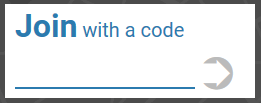
The arrow will turn blue if the code is valid. Please click on the blue arrow.
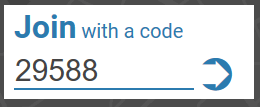
The file should be downloaded and placed within the download folder.
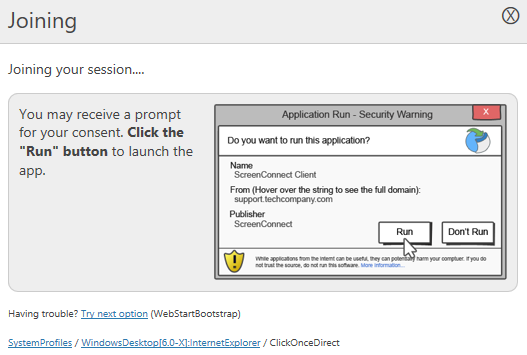
Double click the zip file and then double click on the file (SceenConnectClient.exe) within the zip file to run. You may need to extract the zip file and then run the SceenConnectClient.exe file if the first method does not work.

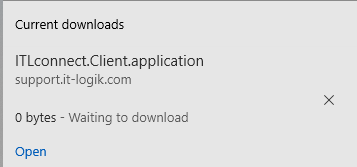
Please open/run the file and accept and OK any prompts.
Important note: If it asks if you want to allow this program to make any changes, please click on “Yes” otherwise we will be very limited in how we can assist.
Once all that is done, you should see the pop-up change to the below:
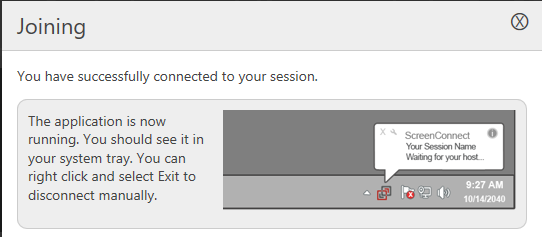
If required, please confirm via the ticket/phone that the remote session has been set up and let us know when we can connect.

