INTRODUCTION
This troubleshooting guide provides various instructions on how to deal with some of the more common issues & limitations of Teams running on Citrix (VDOv4).
SYSTEM REQUIREMENTS
N/A
TOPICS COVERED WITHIN THIS GUIDE
• General optimisation details, which may cause slowness when running teams
• Best practices on Audio playback, and limitations with screen sharing
• Guidance on hardware compatible as per the Microsoft & Citrix device compatibility list, as well as device redirection issues & troubleshoting
First step is to ensure the Teams application Citrix HDX is running, by simply clicking on the 3 dots in the top right hand side of the Teams app, and then select the ‘about’ followed by ‘version’; the below windows should be displayed

Then make sure that Disable GPU hardware acceleration is turned off in the settings page, click the 3 dots followed by ‘settings’ and ‘general’:
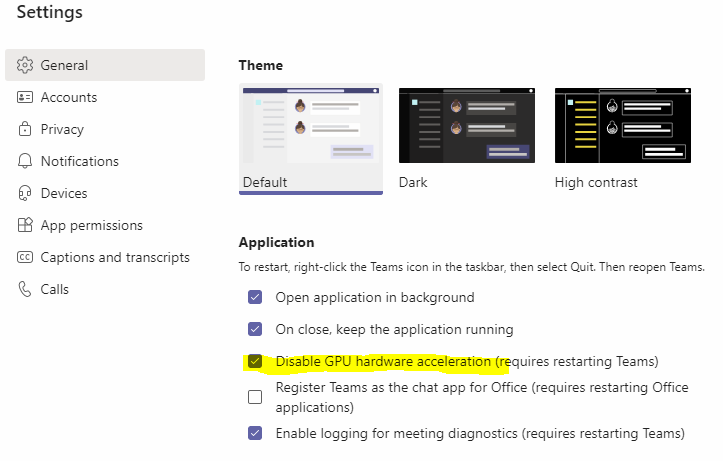
Check to ensure you audio setting on the local physical device is connected and working before attempting to use this on your Citrix hosted desktop, and the Teams app.
- Make sure on the LOCAL (physical) device the correct Audio device is selected for both playback and recording
- Do a test on the LOCAL machine to make sure playback and recording is working first
- Make sure you are using the latest Citrix workspace (Citrix receiver will not work)
- Sign fully out of teams and back in on VDO to pick up the new devices when troubleshooting (you can change this is MSTeams on the fly within VDO)
- If the Microphone is not outputting anything – on the LOCAL machine make sure to set the default recording device to 16bit, 48000Hz:
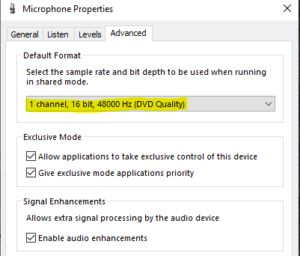
- Check setting using the Test call feature under settings with user to see if things are working
Please note: Only one person can screen share on VDO on the same server
A full supported range of devices tested by Microsoft and Citrix are below:
https://www.microsoft.com/en-gb/microsoft-teams/across-devices/devices
- Citrix does a good job of redirecting most USB devices – if nothing is getting picked up or for advanced troubleshooting you can check the below on the LOCAL machine to see how the devices are being picked up
- If you note any errors such as – WebRTCEngine Error: init. couldn’t create audio module! This would not be supported device and will not work.
For all other issues, simply contact the IT-Logik service desk for further support.

