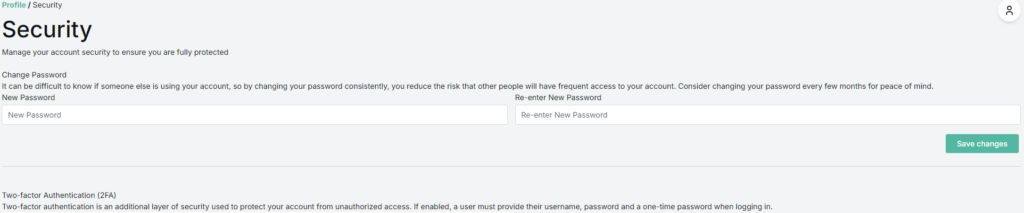This guide will explain how to change your HES (Hosted Email Security) password. N/A • An internet connectionINTRODUCTION
SYSTEM REQUIREMENTS
WHAT YOU MAY NEED & OTHER CONSIDERATIONS
Your HES login details will most likely not be the same as your mailbox details as these are different services. If you’ve never logged into HES before, it definitely won’t be.
Open up a web browser and go to antispam.it-logik.com. If you have previously logged in and know your password, log in using your details.
If you’ve never logged in before or have forgotten your password, click on the “Forgot your password?” link and request a new password by entering your email address. You will get a new one sent to you within minutes.
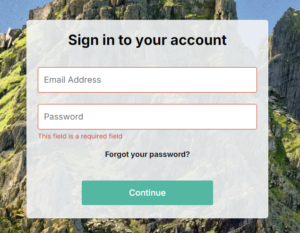
Once you’ve logged in, click on the “Profile Icon” at the top right of the screen and select security
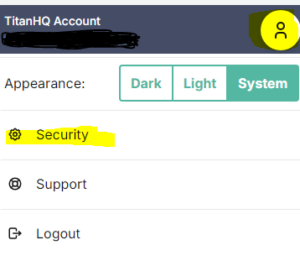
Here you can enable 2fa and change your password. Click save when you are done.