INTRODUCTION
This guide will show you how to use Nextcloud across your desktop devices.
SYSTEM REQUIREMENTS
Nextcloud access.
WHAT YOU MAY NEED & OTHER CONSIDERATIONS
• An internet connection
This guide will include the following:
• Getting started
• Refreshing
• Uploading Files
• Downloading/Deleting Files
• Managing Accounts
• Summary
There are two ways you can access Nextcloud on your desktop device; the web portal and the application. Having the app gives you much easier access to your files, allowing you to drag and drop easier. That being said, some people may rather use the web portal.
Once logged in, you will be presented with the contents of your account.
You’ll get information on the name of your files, how big they file are and when they were uploaded.
If you’ve recently uploaded a file to Nextcloud but can’t see the file on your desktop device, you can refresh through two ways.
If you are using the web portal, simply refresh the webpage.
If you are using the app, click on the three dots on the application itself and select “Force sync now”.
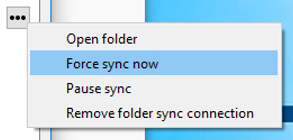
To upload a file in the web portal, simply click on the “+” near the top of the screen.
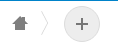
In regards to the app, simply open your Nextcloud folder and drag your files into it.
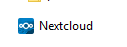
If you’re using the app, the files will automatically be downloaded to your Nextcloud folder. If you delete anything from here, it will delete from the account.
If you’re using the web portal, you must select the three dots on the right hand side to download and delete files.
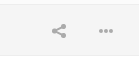
If you are doing multiple files, you can select them via the checkbox on the right of them. To select all, simply select on the check box at the very top.
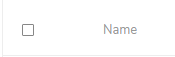
You can check your account via the web portal by clicking on the letter in the top right (your first initial).

This will show your accounts details, including how much space you are using and how much you have available for use.
To check via the app, simply open it up and it will show you near the top.

If you click on “Account”, you will be given the option to add a new account, log out or remove the account.
These are just a few things you can do with the Nextcloud app that we thought you could benefit the most with. There are other things that you can do though. If you have any questions, do not hesitate to ask us by emailing in to support@it-logik.com or calling us on 020 3740 1060.

